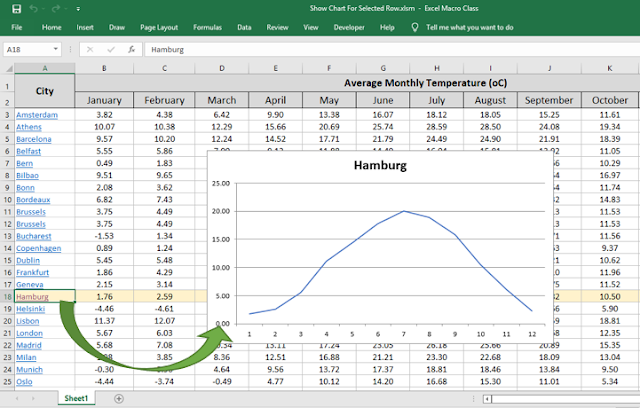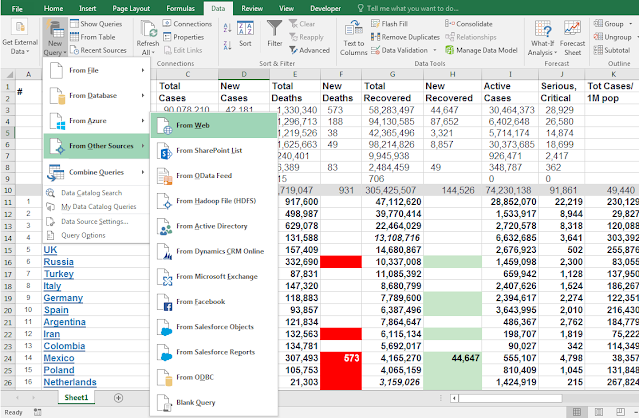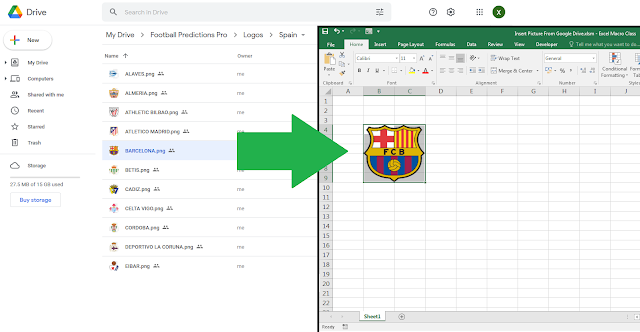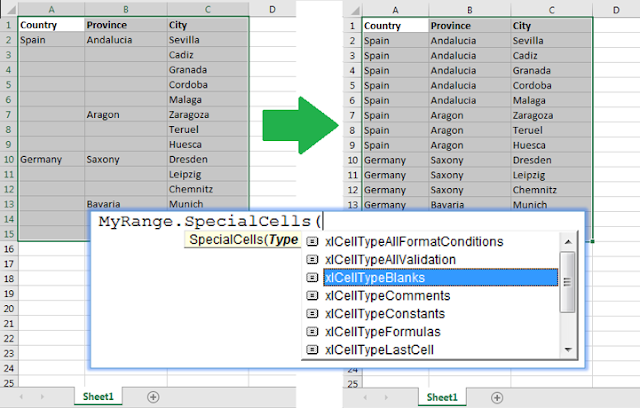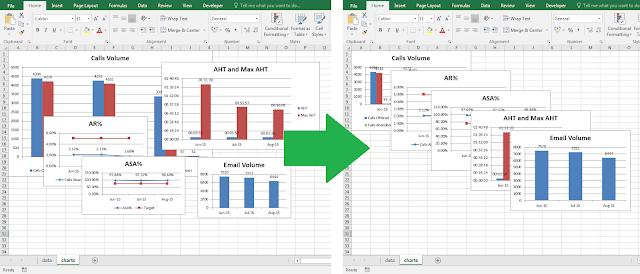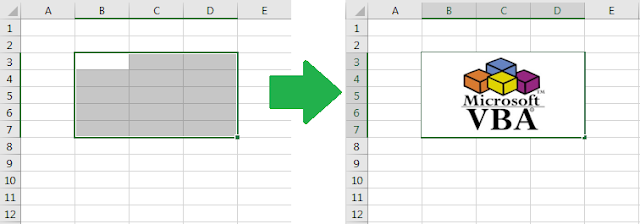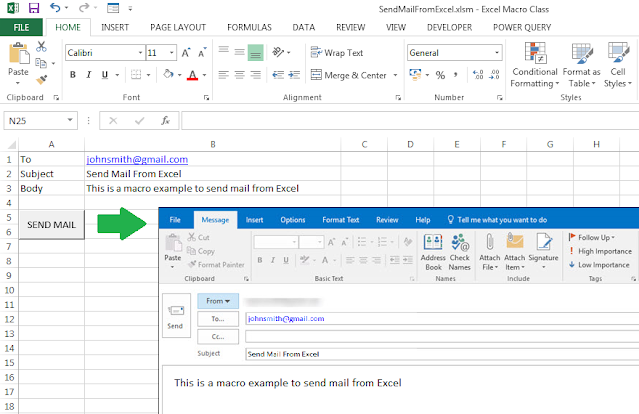In this post we learn how to protect all selected workbooks in Excel using VBA macros. The macro protects the workbook structure and the contents of each worksheet with a password. Alternatively, or additionally, another line of code can be added to encrypt the file with that password. The macro initially asks the user to set a password, and then displays a dialog to select the files. The same code can easily be adapted to unprotect the workbooks with a password.
Tuesday, April 5, 2022
Wednesday, March 30, 2022
Import Data From Google Sheets Excel VBA Macro
In this post we see how to import data from Google Sheets in Excel using VBA macros. The macro uses Excel’s web query functionality to import the Google spreadsheet as a query table. The principle is similar to what we have seen in a previous post (Add Web Query To Worksheet). The Google spreadsheet to be imported needs to be public and accessed through a modification of the original link along with the key of the spreadsheet.
Thursday, March 17, 2022
Show Chart For Selected Row via Hyperlink Excel VBA Macro
In this post we learn how to add a chart to show the data in the selected row using Excel VBA macros. We add a hyperlink to each row first, which triggers the procedure to show the chart. Thus, the macro consists of two procedures, one to add the hyperlinks, and another to add a chart every time a hyperlink is clicked. Additionally, the macro requires two event procedures to allow following the hyperlink, and to remove the chart when any other cell is selected. That makes the chart show up for each selected row each time.
Tuesday, March 8, 2022
Sort And Merge Groups In Table Excel VBA Macro
In this post we see how to sort and merge a group of cells with the same value in Excel using VBA macros. Selected values are sorted in ascending order, as per the value in column A first, and then column B. Then, the groups of contiguous cells with the same value are merged.
Thursday, February 24, 2022
Add Buttons To Delete Rows Excel VBA Macro
We have already seen how to add buttons to a specific range or cell in
Excel using VBA macros (Add Buttons To Fit Selection). In this post, we are going to add
buttons to each row with data in a worksheet, and assign another macro to each
of them to delete the respective row when clicked. Thus, there is a first macro
to add the buttons, and a second macro to delete rows.
Thursday, February 17, 2022
Compare Two Workbooks Excel VBA Macro
In this post we see how to compare two Excel workbooks with VBA macros. The macro checks if the number of worksheets matches, then compares the worksheet names and the contents in the sheets with the same name (this last piece of code has been covered in this other post: Compare Two Worksheets). Whenever there is a mismatch, it highlights the sheet or cells with different values in yellow, and displays a message with cell and worksheet (this could also be copied to a separate sheet instead). Note that the macro compares the workbook with the macro (ThisWorkbook) and a second open workbook. Optionally, a dialog to open the second file, or even the two workbooks could be implemented at the start if need be.
Wednesday, February 9, 2022
Copy/Paste Charts To PowerPoint Excel VBA Macro
In this post we learn how to copy/paste charts from Excel to PowerPoint using VBA macros. The macro copies all embedded charts in a worksheet, and pastes each of them in a separate slide in PowerPoint as a picture.
Thursday, February 3, 2022
Update Web Query On File Open Excel VBA Macro
In a previous post we saw how to import data from a webpage into a web query table in Excel using VBA macros. In this post, we see how to update or refresh an existing web query table when the file opens. The macro updates the COVID numbers for different countries as per the table in the worldometers website every time the file is open. That could be changed to update the number when a button is clicked, or using any other trigger.
Tuesday, January 25, 2022
Insert Picture From Google Drive Excel VBA Macro
In a previous post we saw how to insert pictures from the web in Excel using VBA macros. In this post we see how to insert pictures specifically from Google Drive, which requires the Google Drive view path and the picture sharing ID. The picture will be inserted in the selected range and resized to fit in accordingly.
Tuesday, January 18, 2022
AutoFill Table With SpecialCells Excel VBA Macro
In a previous post we have seen how to autofill table gaps in Excel using VBA macros. In this post we see another way to do it with less code. This macro example uses the CurrentRegion property to select the table, the SpecialCells property to target the gaps only, and the Offset property to get the value to be filled.
Thursday, January 13, 2022
Resize All Charts In Worksheet Excel VBA Macro
In this post we learn how to resize all charts in the active Excel worksheet at once using VBA macros. The macro also places each chart in a particular position relative to the previous chart, starting from the top left corner of the worksheet. The size of the charts can easily be adjusted changing the values for the Width and Height properties.
Friday, January 7, 2022
Split Text Into Columns Excel VBA Macro
In this post we see how to split text into columns in Excel using VBA macros. The macro splits the text in one column into as many columns as dictated by the text separator (a comma, space, etc). In this example, we use the TextToColumns method of the Range object. But this can also be achieved using the Split VBA function to create an array and then write into columns.
Wednesday, January 5, 2022
Insert Picture From Web URL Excel VBA Macro
In this post we learn to insert pictures from the web in Excel using VBA macros. The macro inserts the picture in a given range and resizes the picture accordingly, so mind to select an appropriate range. Otherwise, specific position coordinates for the picture can be set instead. We can also decide whether to insert the source information or just make an independent copy of the picture.
Monday, December 27, 2021
AutoFill Table Data Gaps Excel VBA Macro
Sometimes we need to manually create a table with many repeating terms and is time-consuming to use Excel’s AutoFill/FillDown or Go To Special features to fill the gaps. We can easily do that with Excel VBA. This macro example fills table gaps with values above within each column in the selected range.
Sunday, December 12, 2021
Combine All Open Workbooks Excel VBA Macro
We often need to gather data spread across
several Excel workbooks. The following VBA macro combines all open workbooks
into just one. The final number of worksheets will be the sum of sheets across
all open workbooks. We may want to add code to close the workbooks when done; we
can do that simply adding wb.Close within the IF statement.
Saturday, December 11, 2021
Compare Two Worksheets Excel VBA Macro
In this macro example, we compare two worksheets with data from two different versions of the same data set. Thus, we can see if there are any changes in version 2 compared to version 1. The changes are highlighted in yellow.
Saturday, December 4, 2021
Send Email From Excel VBA Macro
We can integrate Excel with other Microsoft Office applications using VBA. In this post we are going to see how to send an email from Excel (via Outlook) using VBA macros. You need to have Microsoft Outlook installed and configured with a mail account for the macro to work.
Thursday, November 18, 2021
Add Unique Entries Validation List Excel VBA Macro
In a previous post, we have seen how to get a list of unique entries in Excel using VBA macros. Now we are going to add a validation list with available unique entries to the selected range using Excel VBA.
Friday, September 24, 2021
Separate Sheets Into Workbooks Excel VBA Macro
This macro example separates sheets into new workbooks, keeping the original workbook. Each new workbook takes the name of the sheet and contains one single sheet with its original contents.
Monday, April 26, 2021
Add Web Query To Worksheet Excel VBA Macro
Excel allows to easily import data from a webpage with the web query functionality. This example shows a simple routine to add a web query and import all tables from a particular website into the active worksheet.
Popular Posts
-
In a previous post , we have seen how to send an email from Excel (via Outlook) using VBA macros. We can add as many recipients as needed se...
-
We can integrate Excel with other Microsoft Office applications using VBA. In this post we are going to see how to send an email from Excel ...
-
Excel offers filter options to easily narrow down the data. This macro example activates the filter option in VBA and copies the filtered da...
-
In this macro example, we compare two worksheets with data from two different versions of the same data set. Thus, we can see if there are a...
-
In this post we see how to compare two Excel workbooks with VBA macros. The macro checks if the number of worksheets matches, then compares ...
-
In this post we learn how to upload or export data from Excel to Google Sheets using VBA macros. The macro sends a HTTP request to POST the ...
-
This macro runs a clock timer in Excel. The user can start/stop the time, and the clock shows minutes and seconds. It is a simple example ...
-
In a previous post we saw how to Compare Two Worksheets in Excel using VBA macros. In this post we see how to compare two columns with data...
-
This macro example separates sheets into new workbooks, keeping the original workbook. Each new workbook takes the name of the sheet and con...
-
In a previous post, we saw how to insert a picture from the web in Excel: Insert Picture From Web URL . We can insert a local picture usin...