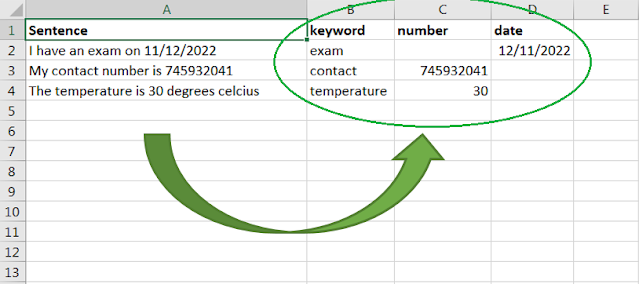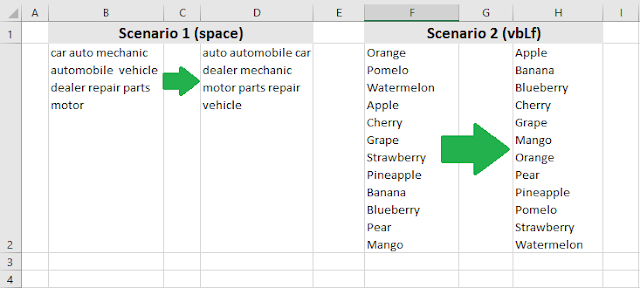Microsoft Excel lets you create your own custom functions, which are generally called user defined functions (UDFs). These are Function procedures inside a module with the VBA code that performs the necessary operations or calculations. They are very similar to the conventional Sub procedures, the main difference being that the Function procedures (and the UDFs) return a value. But they can also return several values. In this post we see how to create a function that returns an array of values.
Wednesday, April 16, 2025
Friday, January 26, 2024
Send Google Mail From Excel VBA Macro
In a previous post we saw how to send emails from Excel via Outlook and from a Microsoft email account. We could use the same method to send email with Gmail by adding the Gmail account to Outlook and specifying to send using that account. However, if we don’t want to use Outlook at all, we can also send an email from Excel via a Gmail account using the Collaboration Data Objects (CDO) API for Windows. In this post we see a macro that sends an email from Excel using a Gmail account.
Friday, October 28, 2022
Separate Words and Numbers In Cell Excel VBA Macro
In this post we learn to separate words and numbers within cells in Excel using VBA macros. The macro splits the value in a cell into parts separated by a space (parts can be letters, words, numbers, etc). We can easily adapt the macro to separate the value by other character (a comma, a semi-colon, etc). In this particular example, we will get the keyword in that cell in one column, a number (if any) in another column, and a date (if any) in a third column. The keyword can be based on a reference value or list of values, but in this case, we will just get the longest word in the sentence, assuming that’s the keyword in that sentence. If there is more than one number (or more than one date), the macro gets the last one. That can be easily changed as needed to get a number or date in a particular position.
Tuesday, May 24, 2022
Sort Elements In Array Excel VBA Macro
In a previous post we have seen how to sort text or words inside a single cell in the Excel worksheet using VBA macros. But that approach worked only with a list of unique values. In this post, we see how to sort the elements in the array created from the cell content, regardless whether that content has unique or repeated values. In both cases, the Split VBA function is used to convert the text or values into an array of elements. In this example, the elements are words separated by a space, but the same method can be used for values separated by a comma, semicolon, or a line break, as in the second scenario of the previous post.
Saturday, May 21, 2022
Sort Text In Cell Excel VBA Macro
In this post we see how to sort the text or words inside a single cell in the Excel worksheet using VBA macros. This may come handy when dealing with a bunch of text imported or scraped (also copy/pasted) into a single cell, which we may need to sort or handle in some way. The process consists of converting the text into an array that allows to count the number of words, sort the words in alphabetical order, and do other manipulations of the text such as extracting the words into a range of cells. The macro example below is used to sort the text inside a cell alphabetically. The instructions underneath explain how to perform other actions. Another option is to sort elements in the array itself - see this other post.
Popular Posts
-
In a previous post , we have seen how to send an email from Excel (via Outlook) using VBA macros. We can add as many recipients as needed se...
-
We can integrate Excel with other Microsoft Office applications using VBA. In this post we are going to see how to send an email from Excel ...
-
Excel offers filter options to easily narrow down the data. This macro example activates the filter option in VBA and copies the filtered da...
-
In this macro example, we compare two worksheets with data from two different versions of the same data set. Thus, we can see if there are a...
-
In this post we see how to compare two Excel workbooks with VBA macros. The macro checks if the number of worksheets matches, then compares ...
-
In this post we learn how to upload or export data from Excel to Google Sheets using VBA macros. The macro sends a HTTP request to POST the ...
-
This macro runs a clock timer in Excel. The user can start/stop the time, and the clock shows minutes and seconds. It is a simple example ...
-
In a previous post we saw how to Compare Two Worksheets in Excel using VBA macros. In this post we see how to compare two columns with data...
-
This macro example separates sheets into new workbooks, keeping the original workbook. Each new workbook takes the name of the sheet and con...
-
In a previous post, we saw how to insert a picture from the web in Excel: Insert Picture From Web URL . We can insert a local picture usin...