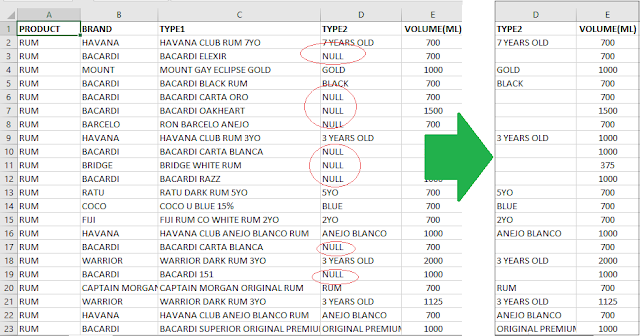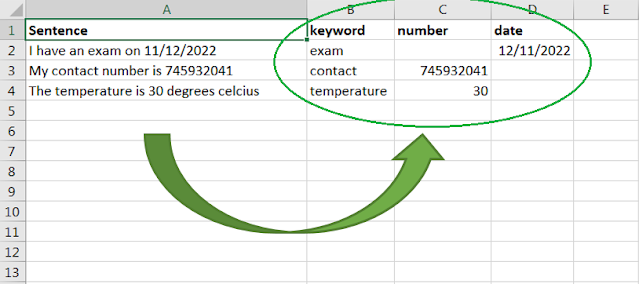In a previous post we saw how to apply conditional formatting rules in Excel with VBA macros. In that example, formatting was applied to a column based on unique cell values, thus highlighting each unique cell value with the same color. In this post we see how to apply conditional formatting to a column based on the value in another column. We can tweak the code slightly to highlight the entire row as well.