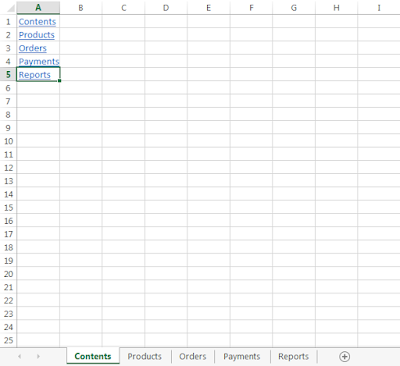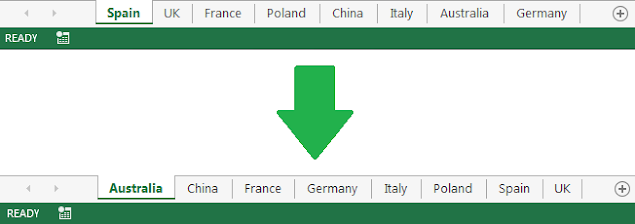In this post we see how to export data in Excel as PDF using VBA macros. The data can be a range or table in a worksheet, the whole worksheet, or the entire workbook. The PDF file is saved to the specified drive path with a given file name. We can choose to open the PDF file after the export.
Thursday, February 20, 2025
Saturday, November 16, 2024
Add Sheets From Selection Excel VBA Macro
This simple macro example adds as many sheets to the workbook as cells in the selected range. The name of each sheet corresponds to the value in the cell. It is a quick way to format a workbook from a template of sheets to be added.
Saturday, November 12, 2022
Unhide All Sheets And Cells Excel VBA Macro
In this post we see how to unhide all sheets and cells in Excel using VBA macros. The macro loops through each worksheet in the workbook to make any hidden or very hidden worksheet visible. At the same time and while in the loop, it also unhides all rows and columns, which subsequently unhides all the cells in that worksheet.
Saturday, December 11, 2021
Compare Two Worksheets Excel VBA Macro
In this macro example, we compare two worksheets with data from two different versions of the same data set. Thus, we can see if there are any changes in version 2 compared to version 1. The changes are highlighted in yellow.
Friday, September 24, 2021
Separate Sheets Into Workbooks Excel VBA Macro
This macro example separates sheets into new workbooks, keeping the original workbook. Each new workbook takes the name of the sheet and contains one single sheet with its original contents.
Tuesday, July 21, 2020
Copy Filtered Data To New Sheets Excel VBA Macro
Remove Unused Rows And Columns Excel VBA Macro
Monday, July 6, 2020
List And Link All Sheets Excel VBA Macro
Tuesday, June 30, 2020
Sort Sheets Alphabetically Excel VBA Macro
Popular Posts
-
In a previous post , we have seen how to send an email from Excel (via Outlook) using VBA macros. We can add as many recipients as needed se...
-
We can integrate Excel with other Microsoft Office applications using VBA. In this post we are going to see how to send an email from Excel ...
-
Excel offers filter options to easily narrow down the data. This macro example activates the filter option in VBA and copies the filtered da...
-
In this macro example, we compare two worksheets with data from two different versions of the same data set. Thus, we can see if there are a...
-
In this post we see how to compare two Excel workbooks with VBA macros. The macro checks if the number of worksheets matches, then compares ...
-
In this post we learn how to upload or export data from Excel to Google Sheets using VBA macros. The macro sends a HTTP request to POST the ...
-
This macro runs a clock timer in Excel. The user can start/stop the time, and the clock shows minutes and seconds. It is a simple example ...
-
In a previous post we saw how to Compare Two Worksheets in Excel using VBA macros. In this post we see how to compare two columns with data...
-
This macro example separates sheets into new workbooks, keeping the original workbook. Each new workbook takes the name of the sheet and con...
-
In a previous post, we saw how to insert a picture from the web in Excel: Insert Picture From Web URL . We can insert a local picture usin...