Macro/VBA code:
Sub SortSheetsAlphabetically()
Dim
shr1 As Integer, shr2 As Integer
For shr1 = 1 To Sheets.Count
For shr2 = 1 To Sheets.Count - 1
If UCase(Sheets(shr2).Name) > UCase(Sheets(shr2
+ 1).Name) Then
Sheets(shr2).Move After:=Sheets(shr2 + 1)
End If
Next shr2
Next shr1
End Sub
Macro explained:
- First we declare two variables (shr1, shr2) that will hold a number value while looping through all sheets.
- Then we need two For Next loops in order to go through all sheets (first loop) and sort it alphabetically with respect to the other sheets each time (second loop). Sheets.Count returns the total number of sheets in the active workbook.
- The IF statement checks if the sheet name ‘Sheets(shr2).Name’ is further in the alphabet than the next sheet name ‘Sheets(shr2+1).Name’ using the UCase function. In that case, it moves that sheet after the one besides with the Move method of the Sheets object.
This is how we sort sheets alphabetically in Excel with VBA
macros.
Other examples:
- How to Delete Blank Rows with Excel VBA macros
- How to Highlight Duplicates with Excel VBA macros
- How to List Unique Entries with Excel VBA macros
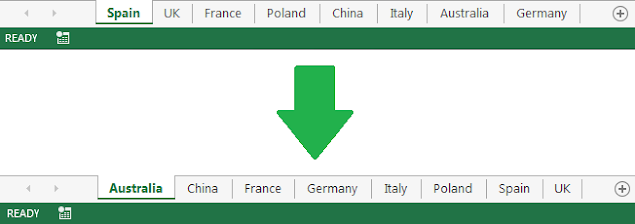











No comments:
Post a Comment