Macro/VBA code:
Sub
ListAndLinkAllSheets()
Dim
ws As Worksheet, r As Integer
For
Each ws In Worksheets
r = r + 1
Sheets("Contents").Activate
Range("A" & r).Select
Selection.Value = ws.Name
Selection.Hyperlinks.Add Anchor:=Selection, Address:="", _
SubAddress:=ws.Name & "!A1"
Next
End Sub
Macro explained:
- First we declare a Worksheet object variable (ws) and an Integer variable (r).
- Then we loop through each individual Worksheet object (ws) in the Worksheets collection of the active workbook with a For Each loop. The variable r holds the row number to list each sheet name.
- We activate the “Contents” sheet as it is there where we want to list all sheet names in the workbook.
- For each sheet we select another cell in column A and add the name of the sheet with the Value property of the Range (Selection is a Range object too) and the Name property of the Worksheet object.
- At the same time, we add a hyperlink (Selection.Hyperlinks.Add) to the same selection (Anchor:=Selection). The Selection refers to the Range object selected before: Range(“A” & r). And then we use the SubAddress attribute to specify the linked location. Note that we use SubAddress when is a place in the same file, but we still need to put the mandatory Address attribute, in this case empty. The Address attribute is used for external links such as a website for example.
This is how we list and link all sheets in Excel with VBA macros.
Other examples:
- How to List Unique Entries with Excel VBA macros
- How to Sort Sheets Alphabetically with Excel VBA macros
- How to List Defined Names with Excel VBA macros
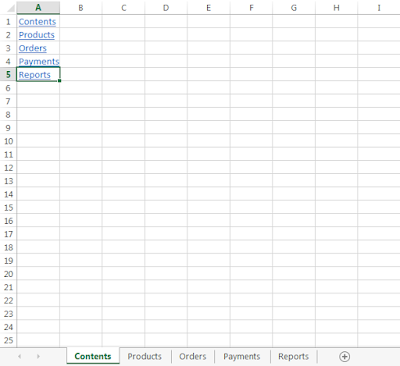











No comments:
Post a Comment